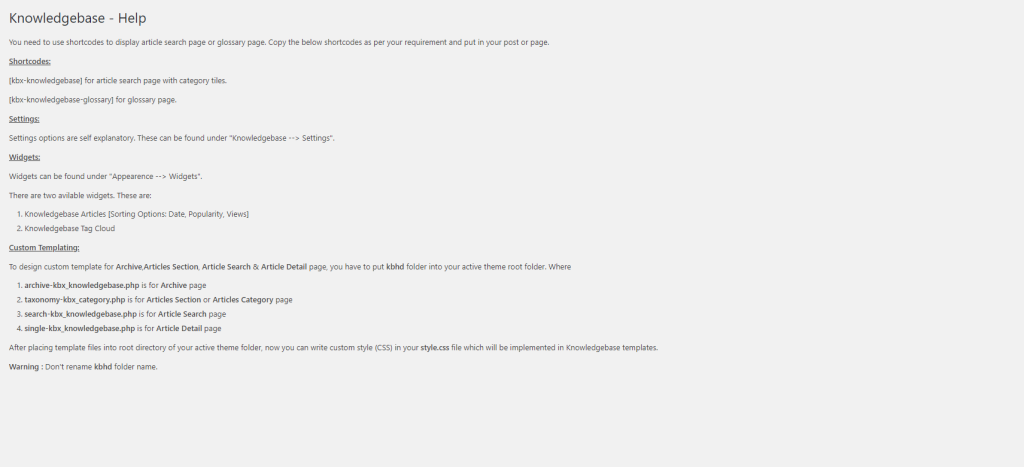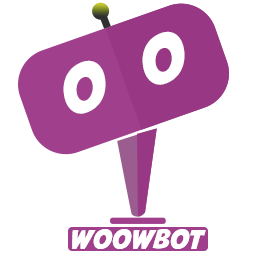After installing ‘Knowledge Base Help Desk Pro’ plugin, you can configure plugins as below –
Simple Steps to get Started:
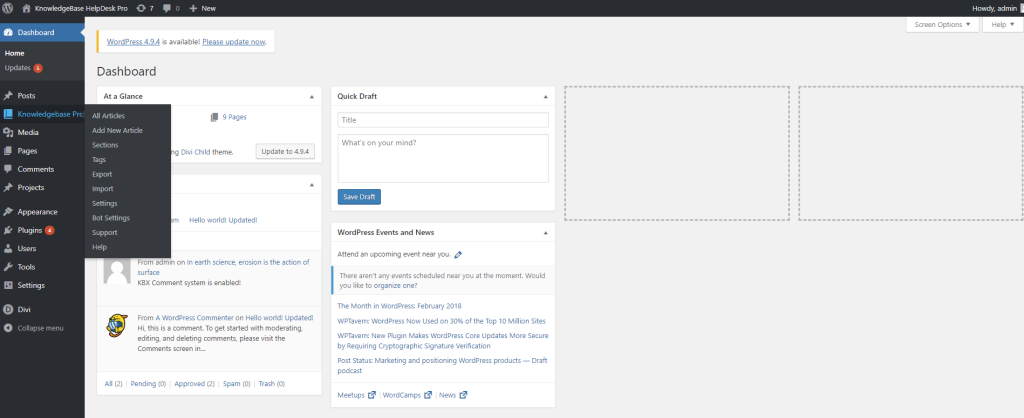
-
- After you have installed the plugin, a new menu named “Knowledgebase Pro” will be appeared in WordPress admin menu.
-
- Go click or mouseover on Knowledgebase Pro to view following sections.
-
- For more details please see below sections
1. ALL ARTICLES
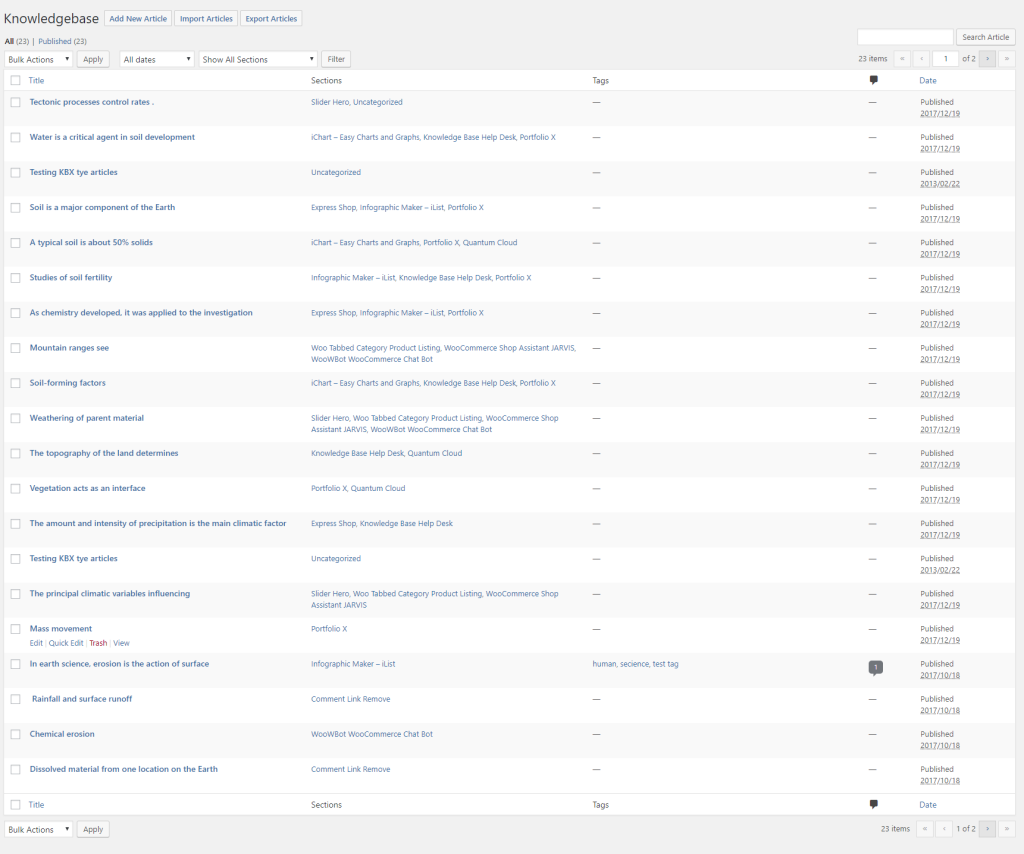
In the Articles list, almost every things like WordPress posts list page. Some extra option are
- Export – Button will redirect to KnowledgeBase articles exporting admin page.
- Import – Button is for importing KnowledgeBase articles list from CSV file.
- Filter by date To filter KnowledgeBase articles list by date where ‘All dates’ is default option.
- Filter by Section ‘Show All Sections’ is defualt option to filter KnowledgeBase articles list .
2. ADD NEW ARTICLES
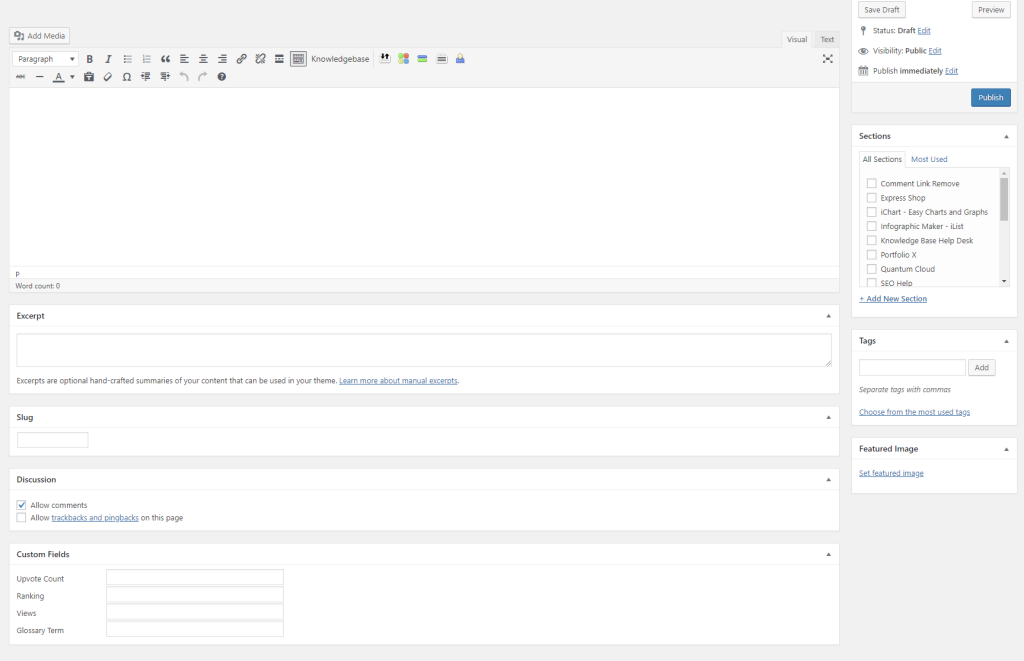
In the New Add Article is like WordPress add new post UI. Some custom fields , Custom Metas & Custom Taxonomies are additional
- KnowledgeBase Shortcode Generator is on the editor tool menu after Toolbar Toogle button.
- SectionsAritcle’s categories option like WordPress categories.
- TagsAritcle’s Tags option such as WordPress Tags.
- Excerpt The summery or short description of the article.
- Slug Using this optin, article slug can be modified.
- Discussion if it is check marked, then user can comments on the article.
- Upvote Count To count the user given votes for the aritcle , where you can edit & update.
- Ranking
- Glossary Term To bring articles under same terms on the Glossary shortcode for KnowledgeBase articles in frontend
- Views This is an automatical article view counter option.
3. SECTIONS
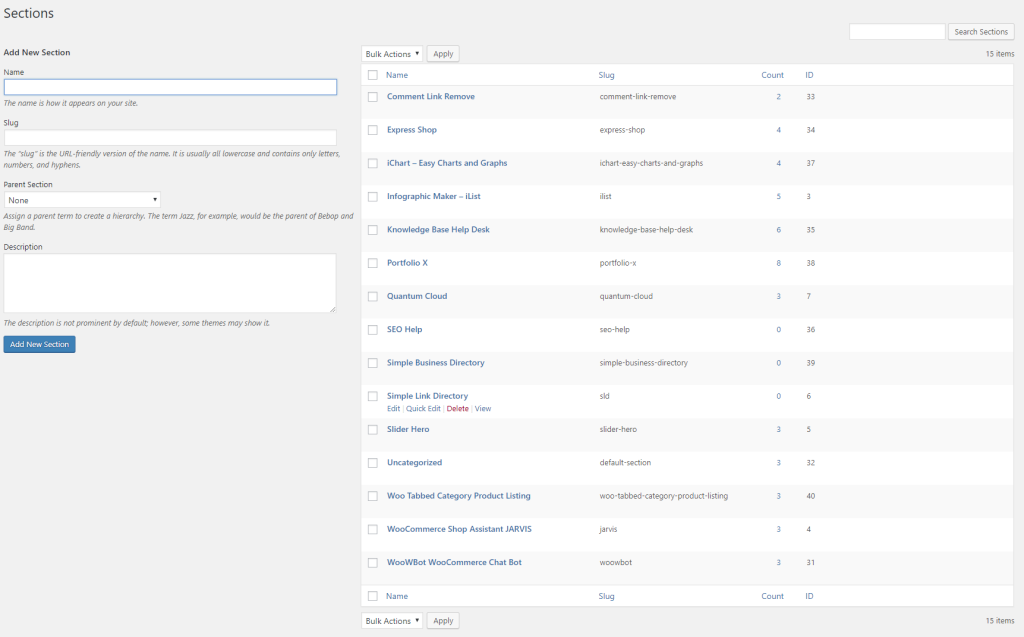
Sections is one of the pre-defined taxonomies for KnowledgeBase article post type . It is used to sort and group articles into different sections. A website publishing articles on a variety of topics can divide their website into sections using sections just like WordPress post categories.
In the Sections Window, two parts are
- Add New Section At the left side to create new category for KnowledgeBase article
- Sections List Sections grid for KnowledgeBase articles at the right side.
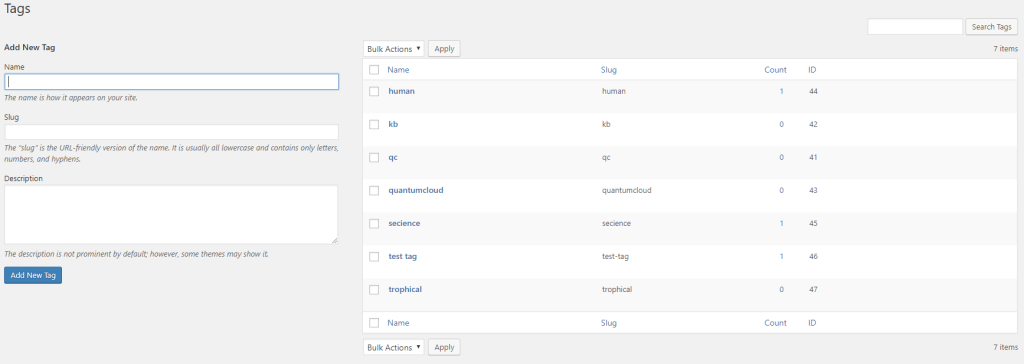
5. EXPORT ARTICLES
The KnowledgeBase articles Export features generate CSV (Comma-Separated Values) file as input from the multi select optins where defualt is all columns.

Generated CSV file containing following fields.
- ID
- Publish Date
- Author
- Title
- Published
- Short description
- Description
- Sections
- Tags
- Parent
- Article Slug
- Comments Status
- Upvote Count
- Ranking
- Views
- Glossary Term
6. IMPORT ARTICLES
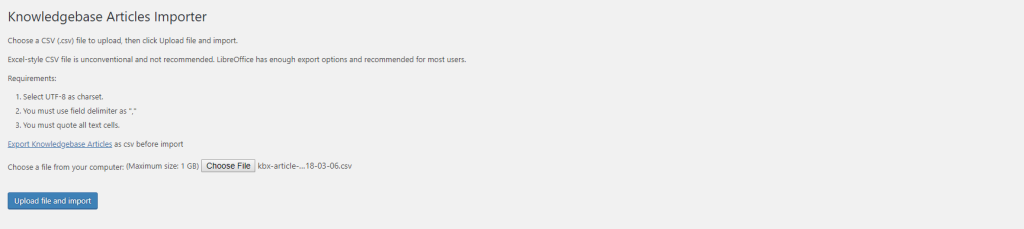
The KnowledgeBase articles Import feature need CSV (Comma-Separated Values) file as input. You must create a CSV ( UTF-8 Encoded ) file and enter the article details in a structured format . This is to match each field of CSV file to the field of a particular article that otherwise Admin need to input manually. For example: the Article Slug field gets mapped to the article slug of the aricle. To import correctly, you must map headers of all of the column correctly and you must ensure that all of the fields you enter must be in the correct format.
7. SETTINGS
7.1. General
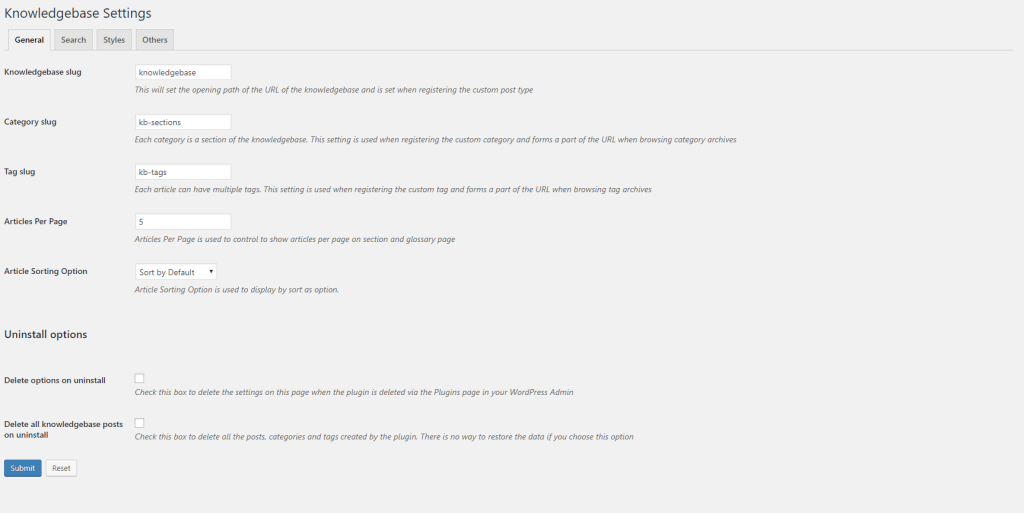
7.2. Search
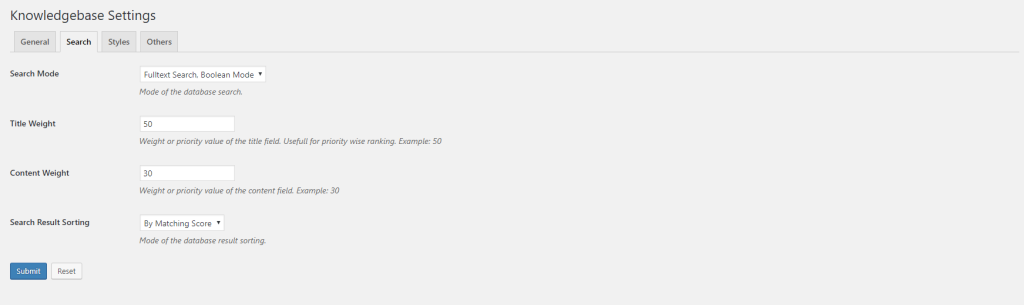
7.3. Style
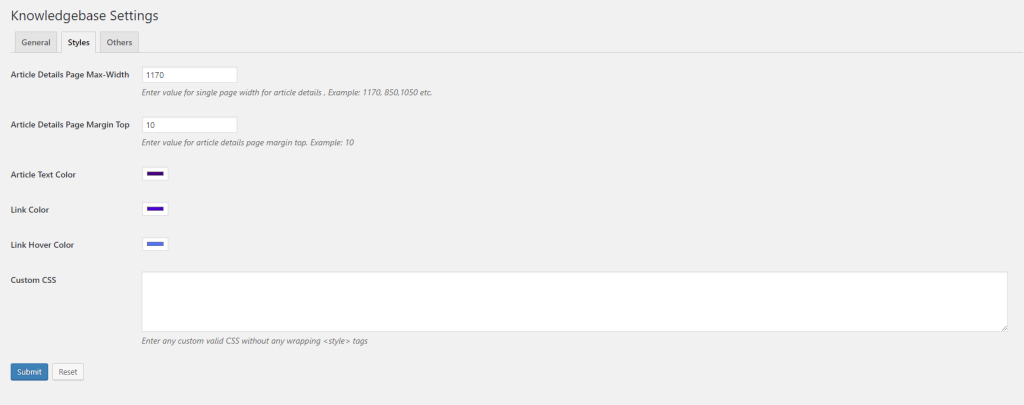
7.4. Others
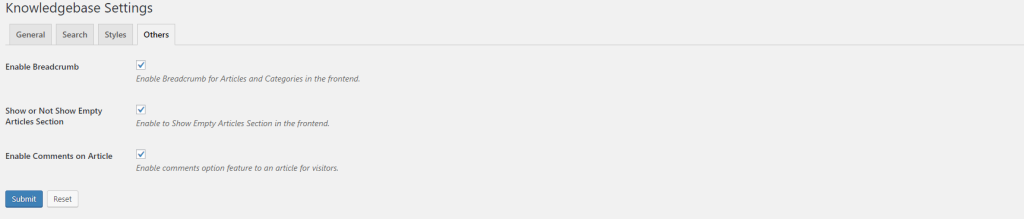
8. BOT SETTINGS
In the top of Bot Settings page, if Floating Articles Searching and Bot Option is Knowledgebase HelpDesk Bot , then
8.1. General
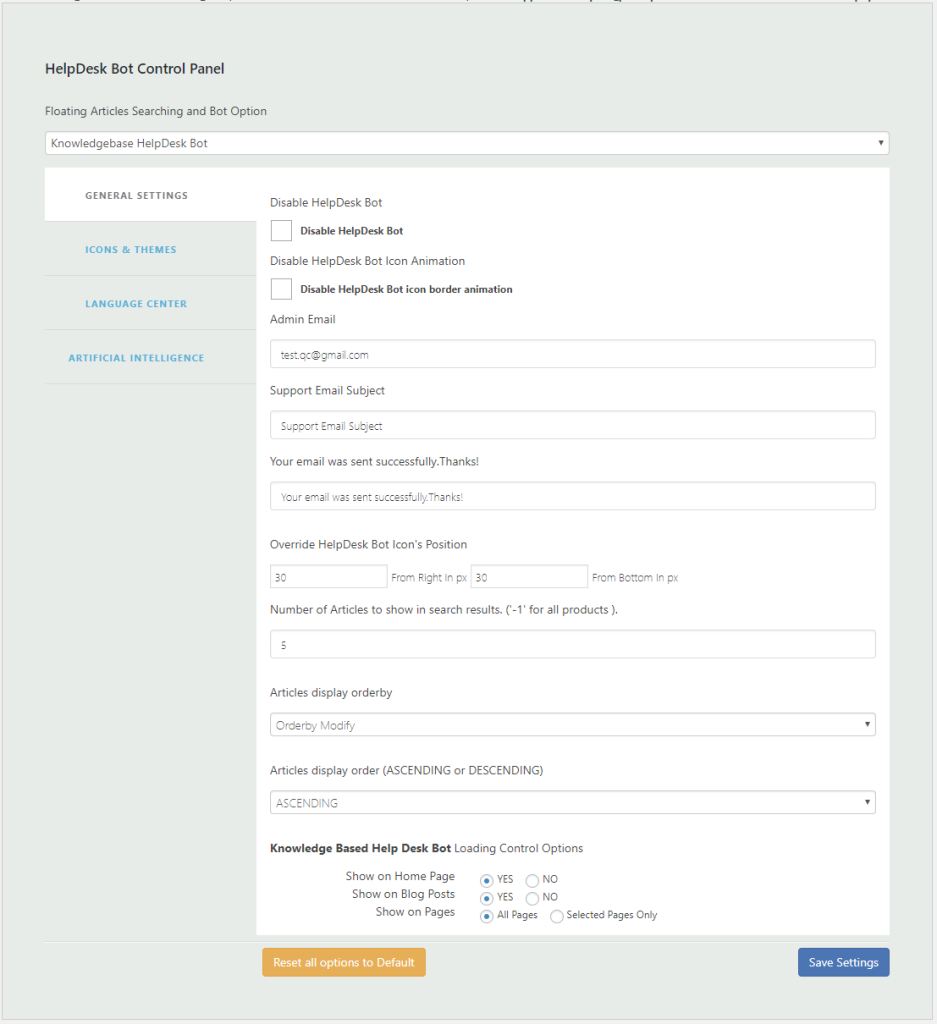
8.2. Icon & Themes
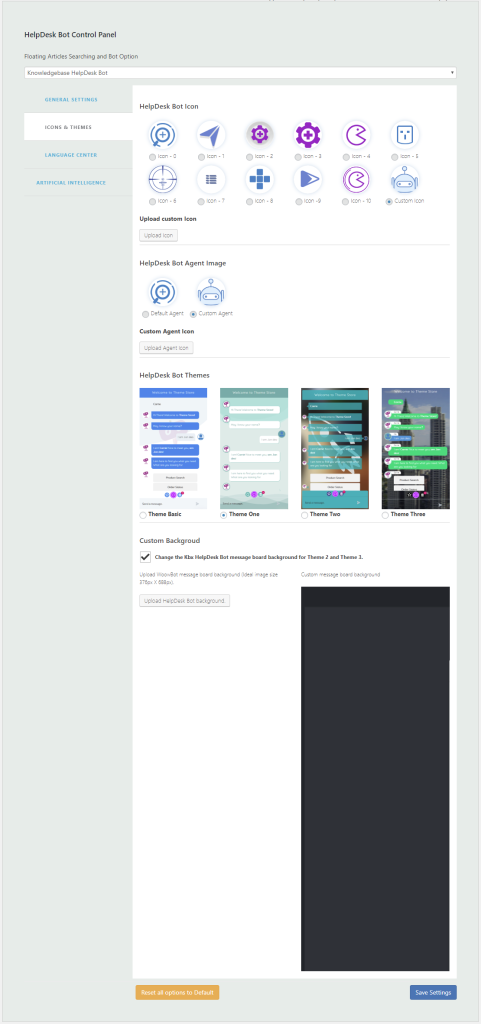
8.3. Language Center

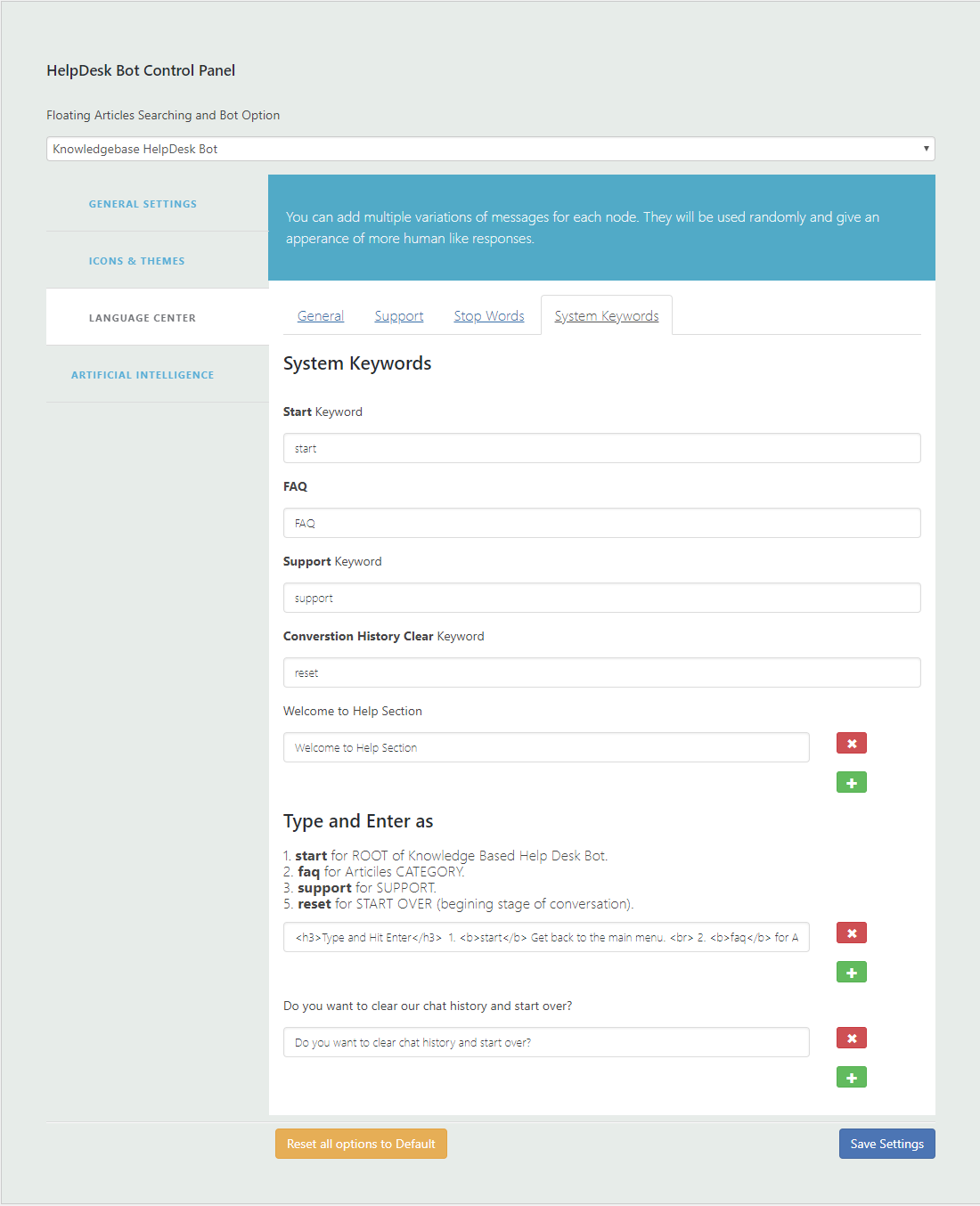


9. SUPPORT
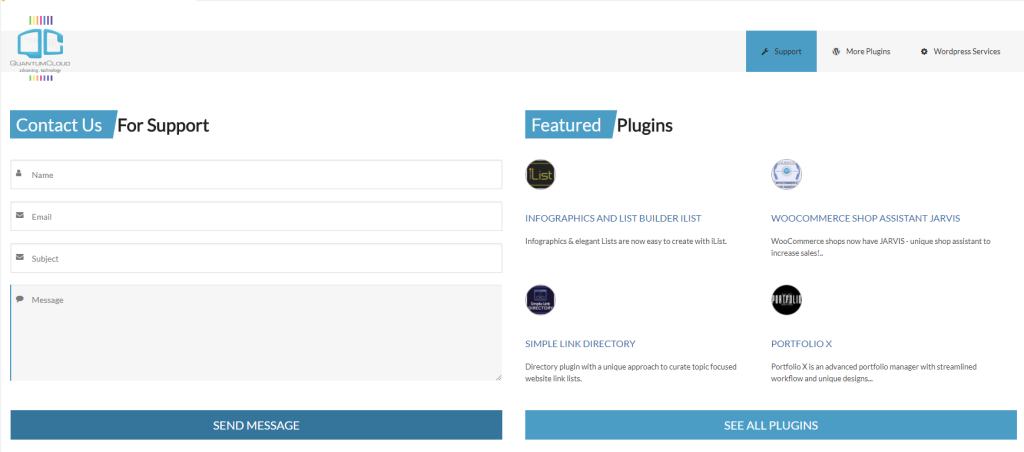
10. HELP