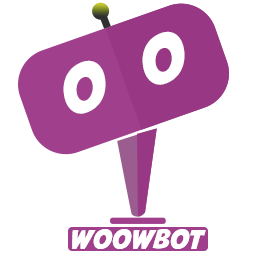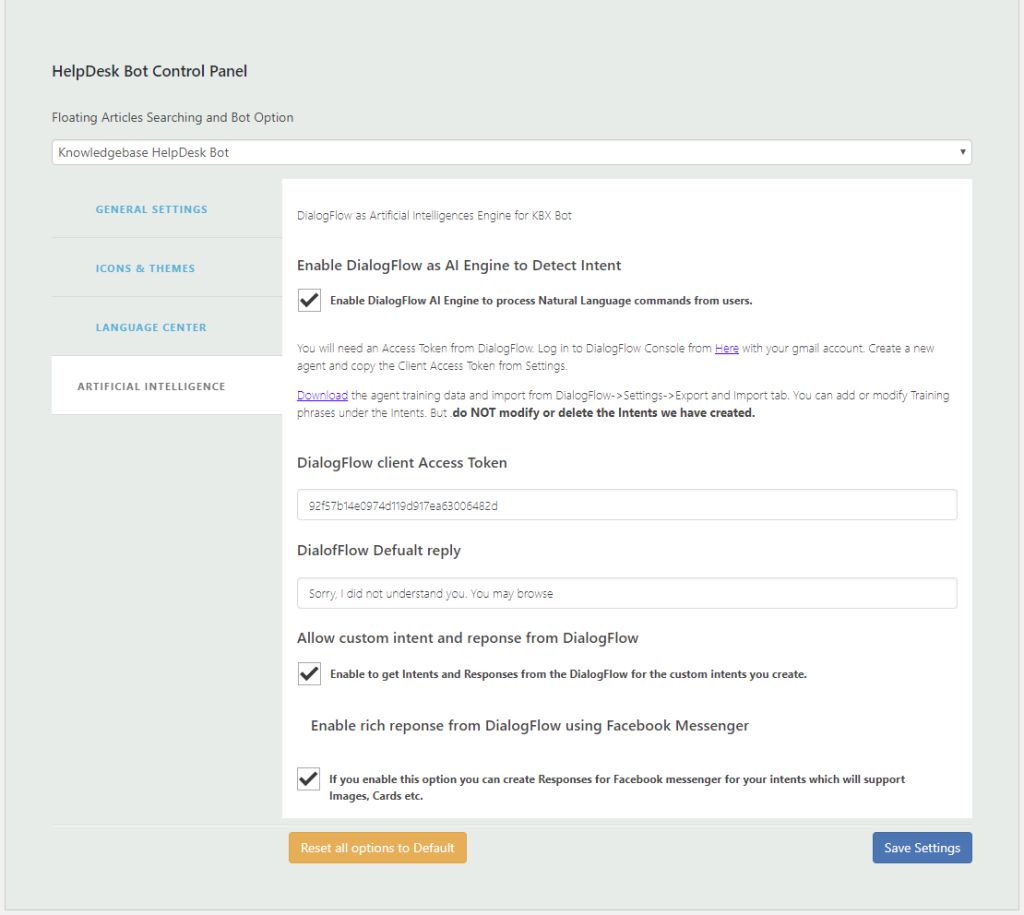
- Enable DialogFlow as AI Engine to Detect Intents and to process users inputs in Natural Language. A fail safe list of buttons will be shown when no intent is matched so the users do not get frustrated.
- DialogFlow client Access Token You will need an Access Token from DialogFlow. Log in to DialogFlow Console from Here with your gmail account. Create a new agent and copy the Client Access Token from Settings.
- Import Agent to DialogFlow Download the agent training data (From Kbx Bot Setting page) and import to DialogFlow->Settings->Export and Import tab. You can add or modify Training phrases under the Intents. But .do NOT modify or delete the ready made Intents we have created.
- DialofFlow Defualt reply when no intent is matched is “Sorry, I did not understand you. You may browse below. ” Change it to anything else if you want. The bot will then fall back to Start up buttons and premade intents.
- Allow custom intents and reponses from DialogFlow Enable to get Intents and Responses from the DialogFlow for any custom intents you create. Use this feature if you have some basic understanidng of how Natural Language processing and dialog flow works. Kbx Bot will take the user’s input and query dialogflow to try and match all the intents including the custom ones. If a custom intent match is found Kbx Bot will display the Response you created for that intent.
- Enable rich response from DialogFlow using Facebook MessengerIf you enable this option you can create Response messages for Facebook messenger for your intents which will support Images, Cards etc. These rich responses will be shown inside the Kbx Bot when intent matches. Quite useful to create cards and options.
Creating Custom Intent and response on DialogFlow
- Create Intent and Training phrases you need to create an intent for step by step search by clicking on Intents + (Plus) sign from the left panel. You will need to copy this Intent Name exactly and paste in the KBX settings for step by step search.
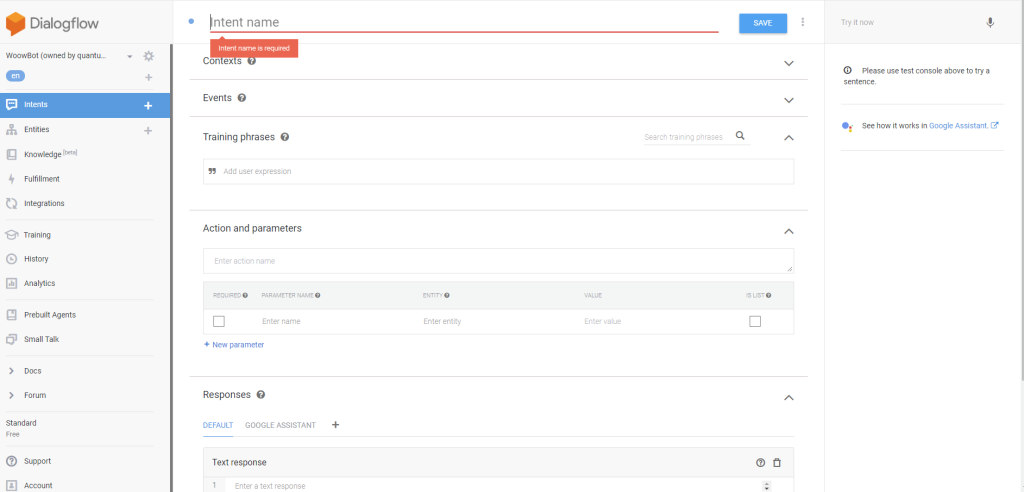
- Intent Reponses