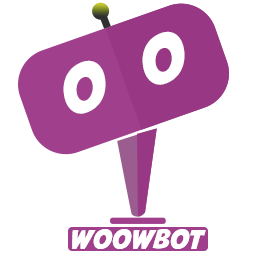Yes, WoowBot can integrate with CRMs — directly or through supported integrations and APIs.
Here are the CRM’s WoowBot ChatBot Integrates:
Single Endpoint Integration:
To collect conversational form submission data or email subscription data through a single webhook URL, copy the webhook link from your service provider (for example, Zapier) and paste it into the “Webhook URL” field. Then, click “Save Changes.”
If you want to send conversational form data specifically through a webhook, make sure to check both options:
• Enable Single Webhook Endpoint for All Conversational Forms
• Send Conversational Form Submission Data to Above Webhook
Finally, click “Save Changes” to apply the settings.
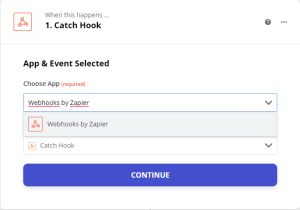
Service Selection
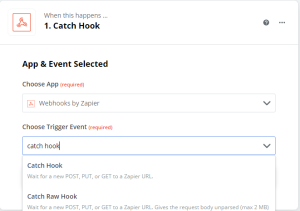
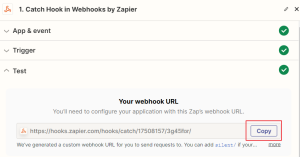
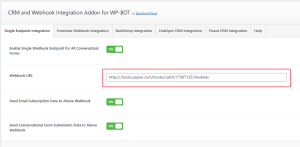
To send email subscription data through a webhook, simply check the option “Send Email Subscription Data to Above Webhook” and click “Save Changes.”
Formwise Webhook Integration:
With this option, you can send individual conversational form submission data to a specific webhook URL.
Note: To enable this feature, make sure to uncheck the “Enable Single Webhook Endpoint for All Conversational Forms” option in Tab-01.
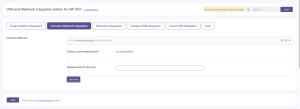
Click the “Add Entry” button to connect a conversational form with a specific webhook URL.
From the “Choose a Conversational Form” dropdown, select the form you created, then paste your webhook URL into the “Webhook URL for this Form” field.
Once done, click “Save Changes” to apply the settings.
You can add multiple entries by clicking the “Add Entry” button again.
Mailchimp Integration:
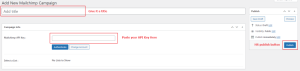
You can add your Mailchimp Campaign API Key by clicking the “Manage Mailchimp Campaigns” button in this tab.
Next, click “New Mailchimp Campaign” to create a new campaign entry. Give it a title, then paste your Mailchimp API Key into the “Mailchimp API Key” field.
Once you’ve entered the details, click “Publish.”
That’s it! When a user subscribes through the chatbot’s Email Subscription option, their name and email address will automatically be added to your connected Mailchimp Campaign List.
HubSpot CRM Integration:
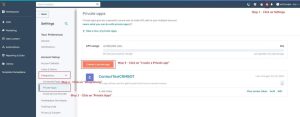
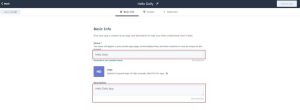
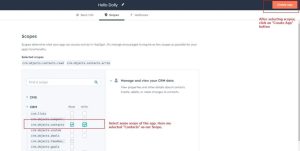
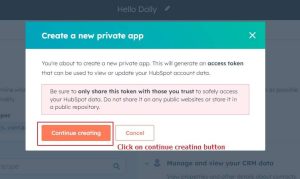
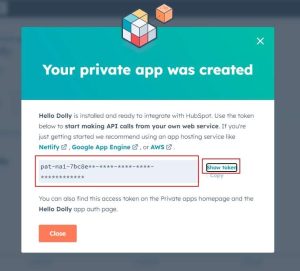
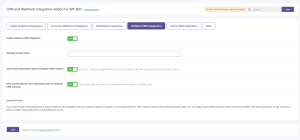
You can automatically add Email Subscribers and Conversational Form Submissions (that include an email field) directly to your HubSpot CRM Contacts database.
To connect WoowBot with HubSpot, first create a Private App in your HubSpot account and then paste the app’s Access Token in this section.
If you’re creating a Conversational Form and want to send its data to HubSpot, make sure to include an Email field in your form. You can also add fields like Name and Phone by using their respective slugs to capture additional details.
The figures below illustrate the steps for creating a Private App and retrieving the Access Token from your HubSpot account.
You’re all set!
Make sure to check both “Enable HubSpot CRM Integration” and “Send Email Subscription Data to HubSpot CRM Contacts” options under the HubSpot CRM Integration tab, then save your settings.
Once configured, all of your WoowBot’s Email Subscribers and Conversational Form submissions containing an Email field will be automatically added to your HubSpot Contacts database.