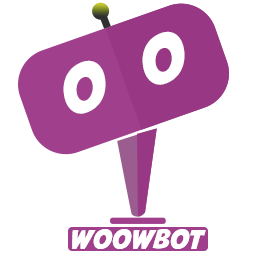ChatBot FAQs
Looking for help? Type your search string. Minimum 4 characters are required.
How to cancel my yearly ChatBot subscription so I do not get charged again?
To cancel your yearly ChatBot subscription so that you do not get charged again, you do not need to do […]
How to change the agent name and welcome message in WoowBot ChatBot?
You can change the agent name and welcome message in WoowBot Pro from ChatBot Pro->Language center. You also have several […]
How to create a comprehensive FAQ system with Categories?
This requires WoowBot Pro Professional or the Master license that support STR categories. First make sure to activate the STR […]
How to create a decision tree-based chatbot with WoowBot Pro?
If you’ve ever wanted your WordPress chatbot to act like a smart virtual assistant — guiding users step-by-step toward answers […]
How to ensure that WoowBot ChatBot starts a new conversation each time?
By default, the WoowBot ChatBot will save the user conversations in the user’s browser’s local storage. The previous conversations will […]
How to make the ChatBot speak Vietnamese, French, Spanish or any other language?
You can make the WoowBot ChatBot speak Vietnamese, French, Spanish or any other language by simply changing the texts to […]
How to renew my ChatBot License subscription?
Please purchase a new license and just replace the license key from the plugin’s License page. You can do it […]
How to set up a button on a page so only if users click on the button, the chatbot would activate
You can set up buttons on a page that users can click to open the ChatBot with a shortcode. Use […]
How to set up buttons in the Start Menu to answer specific questions for example ” What is a BlackHole?”
You can set up buttons in the Start Menu to answer specific questions using Simple Text Responses . Go to […]
How to set up conversation flow where users can click buttons to follow?
You can set up a button click driven, guided conversation with the Conversational form builder. Just create a conversational form […]